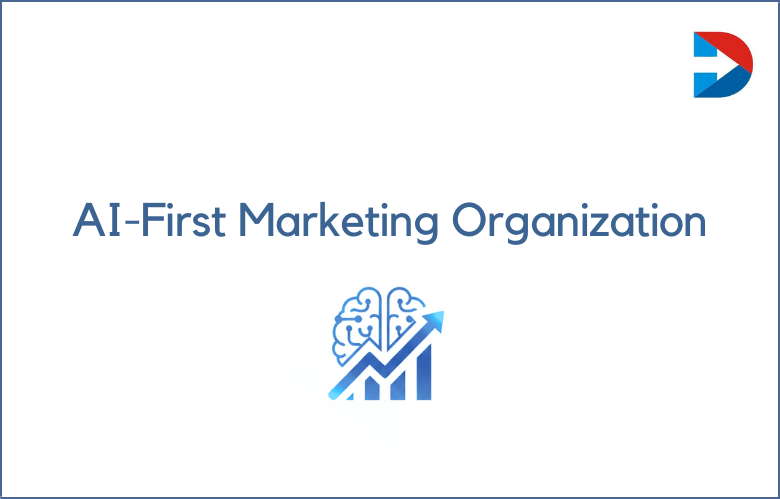While discussing the addition and tracking of events to the tagged program and when analyzing the program, it is not easy to create the event in the Google Tag Manager, which sends the event to Google Analytics. Google Tag Manager is a tool that is available for free in the category of Google Marketing Platform, which enables users requiring no developer skills to execute the marketing code and snippets of the javascript code, especially on a website that is not necessary to edit any part of the business website.
Advanced Google Tag Manager Tips
1. Tracking the page views of the website:
The Google Tag Manager needs some particular knowledge, and any business should concentrate on tracking the website page views over Google Tag Manager.
2. Crawling for Google Tag Manager:
Make sure to have the base container code on each page of the website, enabling you to do heroic marketing.
3. Finding the unique element:
One should need to submit the form and wait until the submission message is found.
4. Trigger:
Creating Google Tag Manager is necessary by selecting the element visibility from variable trigger types.
5.jQuery:
To handle event interactions and select the HTML elements, jQuery is required.
6. Google Analytics implementation:
The eCommerce projects are finding more than 2,00,000 transactions by implementing Google Analytics.
7. Clicking Stream Data:
Google Tag Manager can be used to track each click interaction on the website, but it requires no involvement of development partners.
8. Test:
Test everything you do to make yourself confident with your work done in Google Tag Manager.
9. Track page views of a single-page website:
To track the single-page website, the required code should be loaded once, and during the user session, that page should not be reloaded.
10. Test & Release:
The tag configuration should be tested to find an improved result compared to Google Tag Manager.
11.No Double Tagging:
Delete the old Google Analytics code when you finish the execution of the new GTM. If you fail to remove the hard-coded corresponding tags deployed via GTM, then it projects to have the analytics data inflation.
12. Leverage Environments & Workspaces:
Use the idea of QA and testing when you have a multi-tiered development workflow.
13. Creates the script loader for the GTM library:
JavaScript snippet builds the script element to load the library of the Google Tag Manager container for the GTM container ID over Google servers.
14.JavaScript snippet should be in but can be (almost) anywhere:
The most recommended thing is placing the JavaScript snippet in the head, which can also be used anywhere.
15. Scroll depth and time spent on the event:
Along with sending valuable data to Google Analytics, it also helps in sorting the issue of data accuracy.
16. Social sharing event:
Distribute the content on specific social media channels by following the repurposing and advertising strategies.
17. Dropdown list selection event:
Implement the dropdown listing selection of the event to find the website’s progress.
18. Comment event:
Set up a practical and helpful option to identify which blog posts have massive comments.
19. Sign-up event:
Assign the traditional button-click event that lets the audience sign up for the event.
20. Make (Semi-)Permanent Changes:
It is necessary to experiment, hypothesize, and execute your work’s permanent changes.
21. Track mobile applications:
The most important thing is tracking mobile applications over iOS and Android.
22. Track File Downloads:
Set up the tracking of file downloads in Google Tag Manager, where Google Analytics can not track out of the box.
23. Track (Offsite) File Downloads:
Add the Google Analytics tagging alone, which enables businesses to send links to files to leads or customers through emails and share those links on social media channels.
24. Track Outbound Clicks:
Create the auto event variable on Google Tag Manager to hold the hostname of the links clicked.
25. Implement Google Analytics Standard E-commerce features:
The implementation of Standard e-commerce features on Google Analytics helps drive business growth.
26. Track button clicks:
Any business can track the add to cart, buy, search, and other buttons using button clicks.
27. Track clicks of social buttons:
Track the third-party sharing plugins that are impossible with default click triggers.
28. Track affiliate link clicks:
You can track the affiliate links when doing affiliate marketing on the website.
29. Track form submissions:
Make sure to use the 6 Google Tag Manager form submission tracking techniques.
30. Track form abandonment:
Track the abandonment of the form when all forms are not supported in GTM.
31. Remarketing codes:
Install the Facebook pixel and Google Ads remarketing codes to launch effective ad campaigns.
32. Install the multiple Facebook Pixels on the same page:
Make sure to execute the Facebook pixels that help to scale the ad campaign’s success by obtaining traffic.
33. Implement dynamic remarketing:
Any business should enable the advertising features in the Google Analytics account linked to the AdWords account where Dynamic Remarketing can be executed.
34. Configure a remarketing campaign in AdWords:
The configuration of Google Tag Manager helps collect dynamic information that can be used to remarket ad campaigns.
35. Use Workspaces:
Use workspaces in Google Tag Manager to create several sets of changes in the GTM container.
36. Nested variables:
The Google Tag Manager can help businesses use nested variables like variables within variables.
37. Merge GA & CRM Data:
The B2B leads more often know how important analytics and CRM data are, and this can be made easy with GTM, which adds both in a single place.
38. Leverage a Data Layer:
Use Google Tag Manager to leverage the data layer that fits into the web technology.
39. Measure Scroll Depth:
Measuring the scroll depth is possible over GTM, which enables us to find engaging content and display the matched searcher intent content.
40. Monitor Pogo sticking:
Scale how long the visitors spend on landing pages organically before a bounce back to the SERPs.
41. Store both the Version ID and the GTM Container ID as custom dimensions:
Storing the version ID and Google Tag Manager Container ID as the custom dimensions helps troubleshoot.
42. Update Metadata:
Use Google Tag Manager to update the metadata, titles, canonical tags, etc
., where you can execute the JavaScript.
43. Implement Structured Data:
Use the Google Tag Manager to dynamically insert the JSON-LD structured data into your business website.
44. Chrome Extensions:
The Chrome extensions for Google Tag Manager help catch the bugs faster, delivering fast results, etc.
45. Configure Analytics for Web Apps:
When any business works on executing dynamic web applications, then the configuration of analytics for the web works better.
46. Measure Video Engagement:
It is the evergreen aspect of digital marketing, which can be measured using the Google Tag Manager.
47. Measuring Adblocking Traffic:
To identify how many website visitors are using AdBlockers on any business website.
48. Close with Personalization:
While using Google Tag Manager, any business brand can find solutions over website personalization.
49. Create Flexible Lookup Tables:
Anyone can create lookup tables using Google Sheets and use the import functionality of Google Tag Manager.
50. Digital marketing script tags:
Build the digital marketing script tags that are native to Google Tag Manager.
Final Words
The GTM mentioned above tips will let the business understand the performance of conversions by using conversion tracking. Moreover, you can set up events, drive client conversions, and reach business objectives.
Call: +91 9848321284
Email: connect@kiranvoleti.com
[vcex_button url=”https://dotndot.com/google-tag-manager-consulting/” title=”Visit Site” style=”flat” align=”center” color=”blue” size=”small” target=”self” rel=”none”]Google Tag Manager Consulting[/vcex_button]